The rules, or more specifically the target name of every rule will be listed here. This box makes it easy to find, remove and choose the rules.
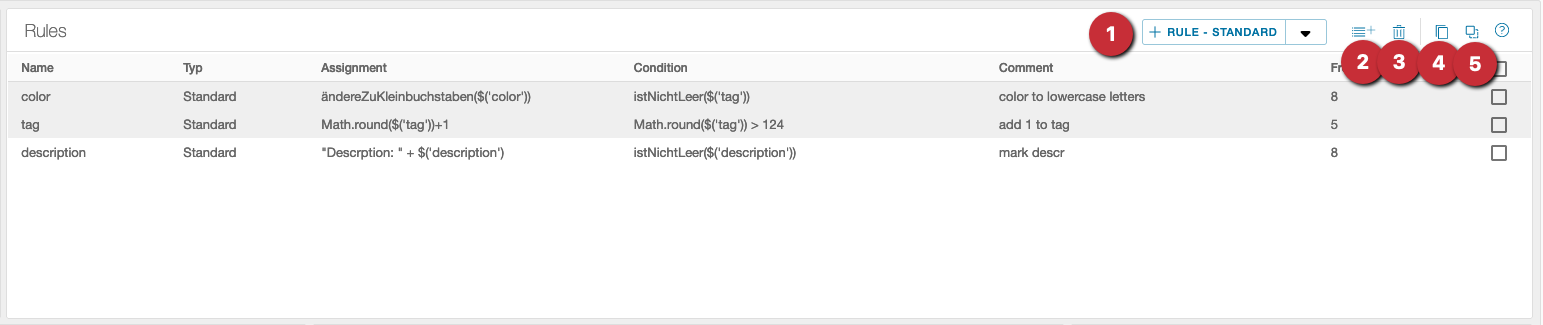
- Add rule: Click Plus. Initially (empty) is displayed as the rule name until the rule is specifically defined in the [Rule editor](rule editor.md).
- Insert rules: With this symbol in the navigation there is the possibility to insert a [Data table](../../Other/Data tables.md) and its values as rules. A data table must be selected. Then select the attribute with its values that is to be inserted as a new rule.
- Remove rule: Click on the trash can.
- Copy rule: Click on the icon with the 2 squares. All selected rules in the selection will be copied. A green message will appear in the upper corner if the copy was successful.
- Paste rule: If there are previously copied rules in the clipboard, they can be pasted here. They will be pasted after the currently selected rule below.
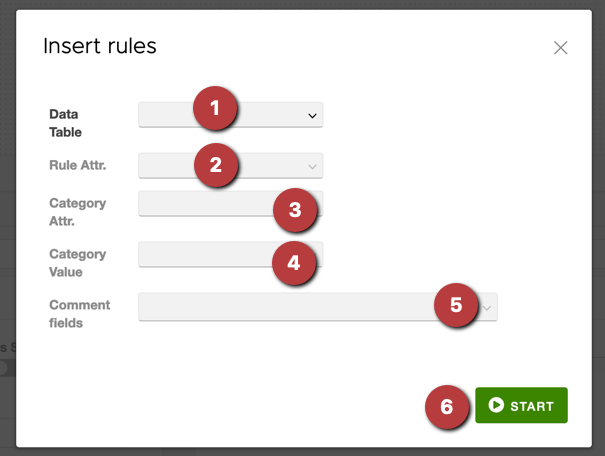
- Data Table to insert the rules from
- Which attribute in the data table should be used as the name of the target, if there is only one attribute in the data table no other setting is required/possible.
- Category attribute: If set the values of the attribute will be listed in the next section
- Category value: if the category attribute is set, the values will be displayed here. Choosing a value will filter the data table based on that value, and as a result only these rows will be considered as generated rules.
- Comment fields: If selected, the name and value of these attributes will be additionally specified in the generated rules under the comment section.
The rule insertion mechanism tries to match as many rules to source fields as possible. It uses heuristics such as “similar” names of target name and source name. If no match is found, the generated rule will be empty and marked red. It will be the responsibility of the user to match them manually.