Overview
Chioro offers the possibility to tag flows, figuratively speaking to provide them with stamps that are used for searching and grouping. This is for clarity when searching for a specific flow or working with a group of flows.
Example: In Chioro data from 3 suppliers is processed, there are several flows each covering different aspects.

In the flow overview the 3 suppliers can be recognized, further there are 2 flows which concern all 3. Now all flows that have to do with Zulieferer_1 should be tagged with “Zulieferer_1”. To do this, click on the highlighted icon at “Actions” on the right:
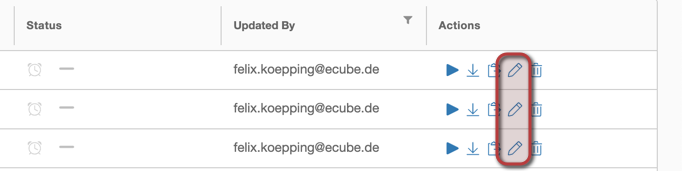
In the window that opens, the tag can be entered using the Enter key and clicking on Save:
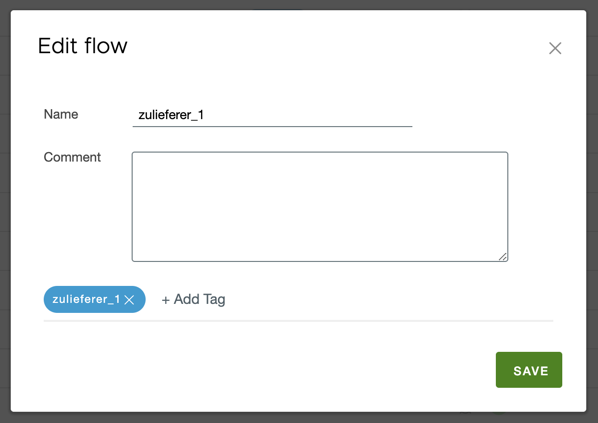
After the input the tag appears in the display and on the other hand in the table in the overview.
The same step is done with Zulieferer_2 (tag = zulieferer_2) and zulieferer_3 (supplier_3).
Afterwards the following picture results:

Now, for example, the user Tom, who only works on flows from zulieferer_1, can search for these flows in the search filter. The list now shows all flows that really only have the tag “zulieferer_1”:

If users no longer need the tags on the respective flows, they can be easily deleted individually by reopening the window and deleting the tags there and clicking save.
Own search filters
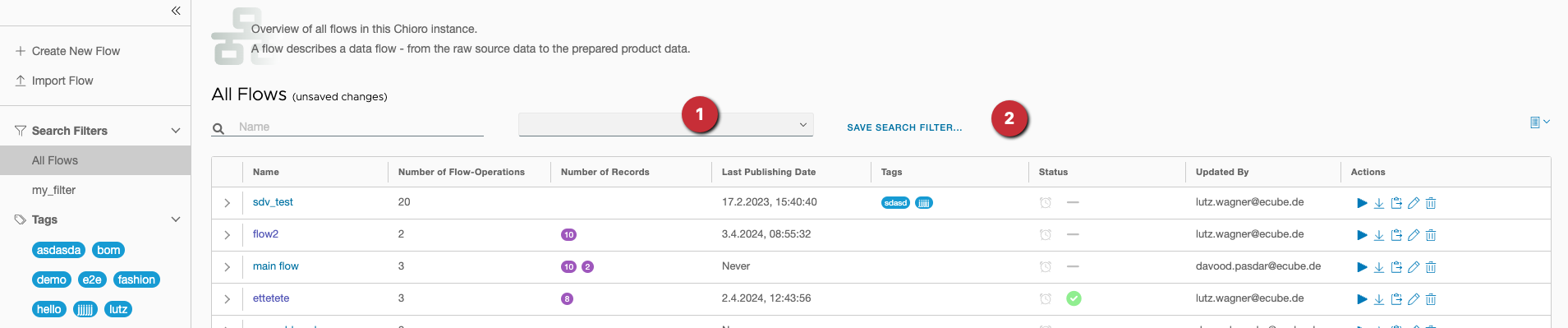
- any number of tags can be selected in the dropdown
Save search filterleads to the save dialog
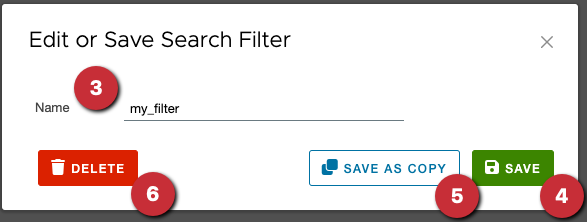
- assign a name for the search filter
- save search filter
- if an existing search filter has been edited, a copy (possibly under a new name) can be saved
- the current search filter is deleted